Discover a new functionality at MyInvoiceOnline.co.uk that empowers you to configure the numbering system for invoices and expenses based on your preferences. This guide provides a step-by-step walkthrough for correctly configuring and utilizing numeric sequences.
The configuration of invoice and expense numbering is automatically preset according to the current numeric series. If you decide to modify the numeric series during the creation of a new invoice and overwrite the Invoice Number field, you can choose to either temporarily apply the new numbering or make permanent adjustments, all conveniently accessible from the menu.
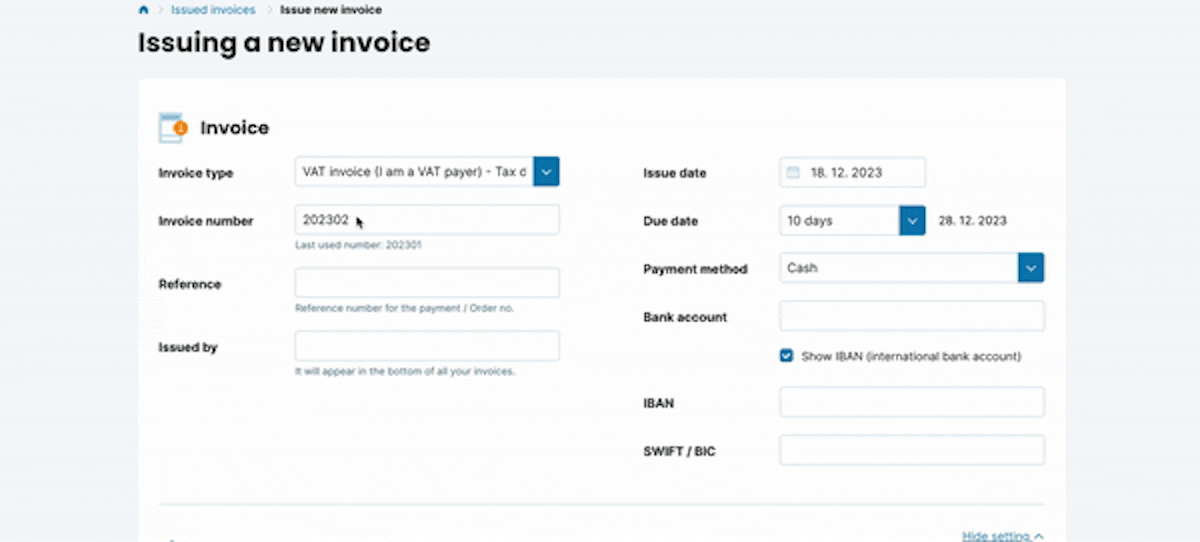
This same menu will be available when you edit the numbering for Expenses.
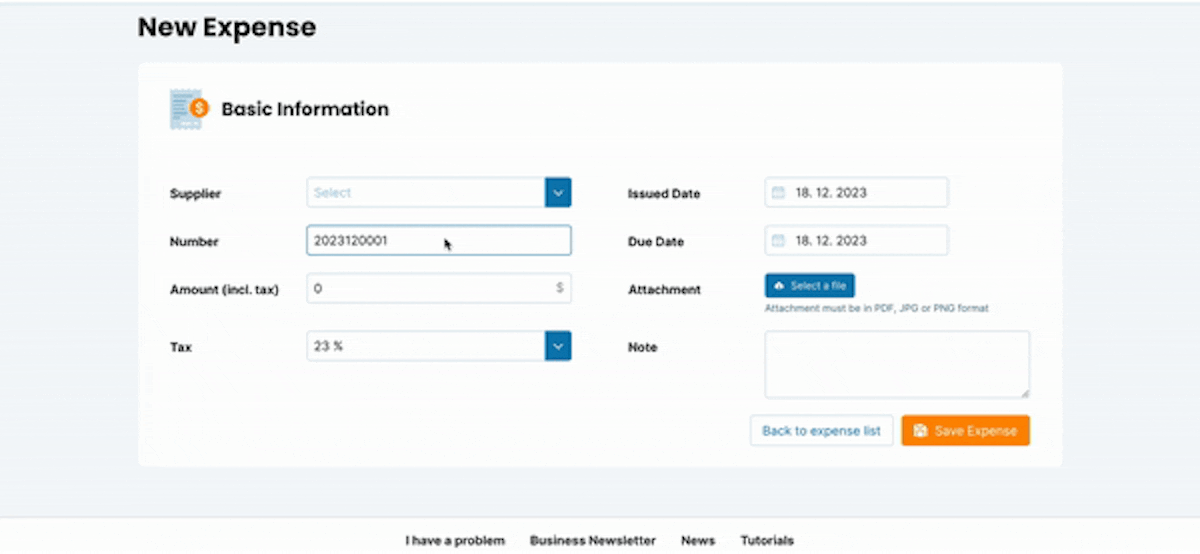
Adjusting Settings for Numeric Sequences
To modify the settings for numeric sequences, you can overwrite the Invoice Number/Expense Number field when creating a new document.
Alternatively, navigate to the My Account section and select the Number Sequences option, where you can effortlessly configure the preferred format for numbering invoices and expenses that aligns with your requirements.
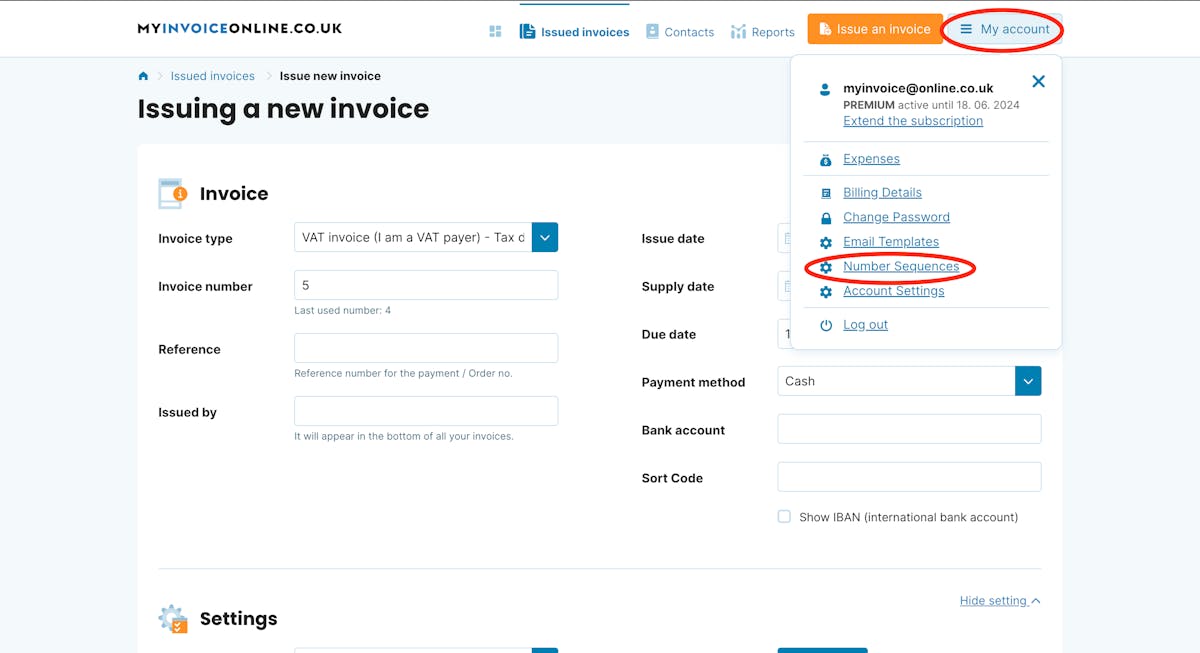
MyInvoiceOnline.co.uk automatically adapts the numbering format based on the active numeric series. If you wish to modify the numbering format, select from three predefined options or devise your own numeric series format.
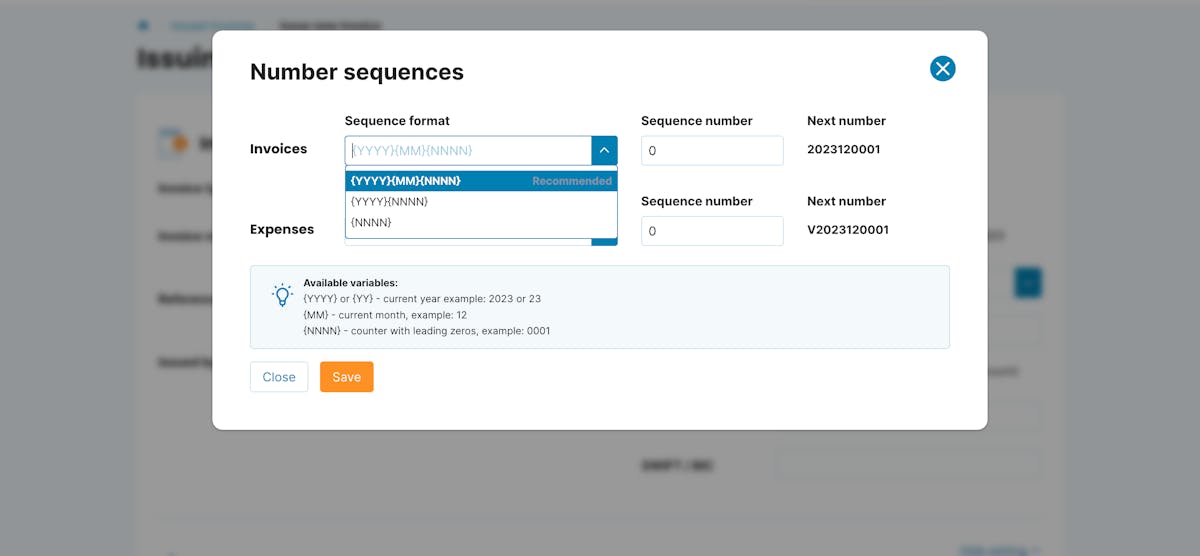
Abbreviations for Creating Numeric Sequences:
Simplify the creation of numeric sequences with the following abbreviations:
- {YYYY} or {YY} – denotes the current year; YYYY=2023, YY=23
- {MM} – represents the current month
- {NNNN} – signifies the invoice number counter with leading zeros. Adjust the abbreviation according to the desired number of zeros, e.g., {NN} for 01.
Proposed Formats for Numeric Sequences
- Format 1: Year-Month-Number {YYYY}{MM}{NNNN}
This format amalgamates the present year, month, and the numeric sequence of the invoice.
Example: Invoice No. 1 in December 2023 will be annotated as 2023120001.
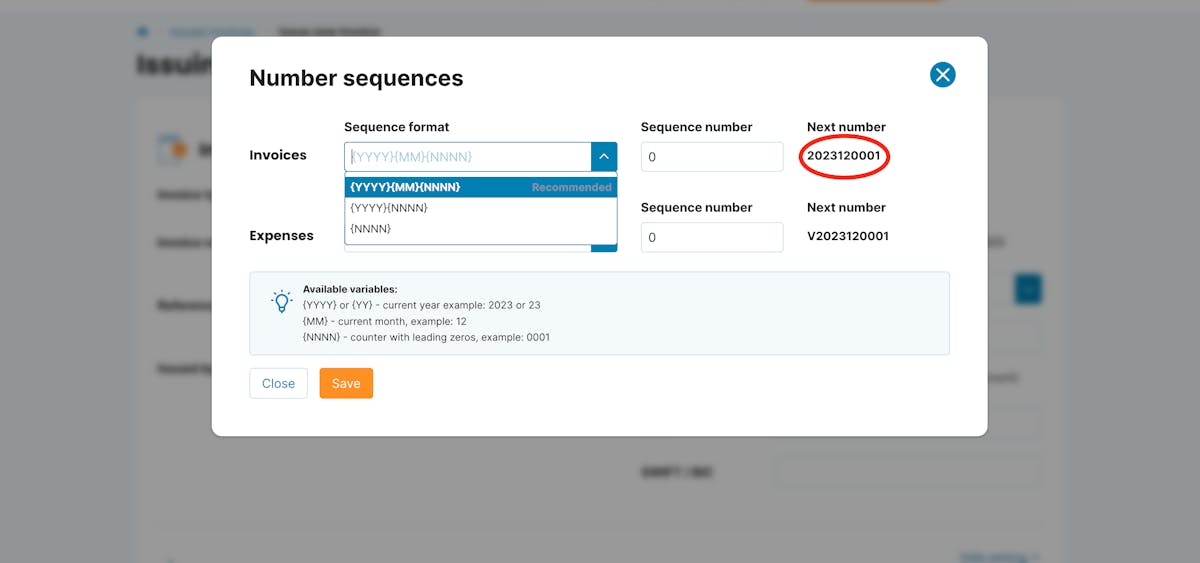
- Format 2: Year-Number {YYYY}{NNNN}
The second format automates numbering based on the year of issuance and the sequential number.
Example: Invoice No. 1 in 2023 will be marked as 20230001.
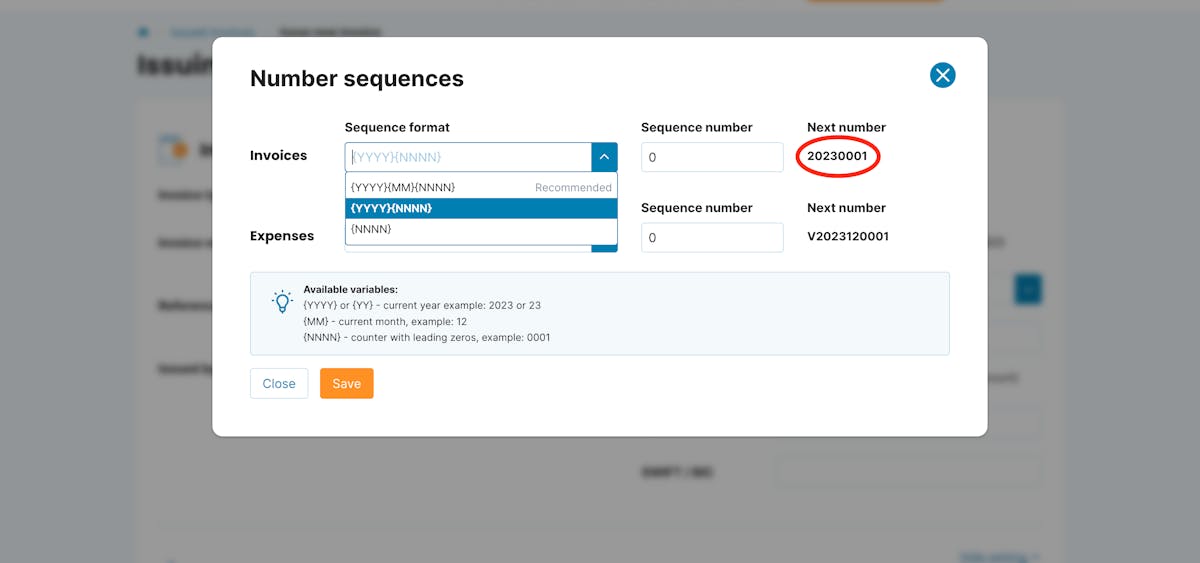
- Format 3: Invoice Number {NNNN}
The third suggested format exclusively includes the invoice number.
Example: If the previous invoice was numbered 0001, the subsequent one will be marked as 0002.
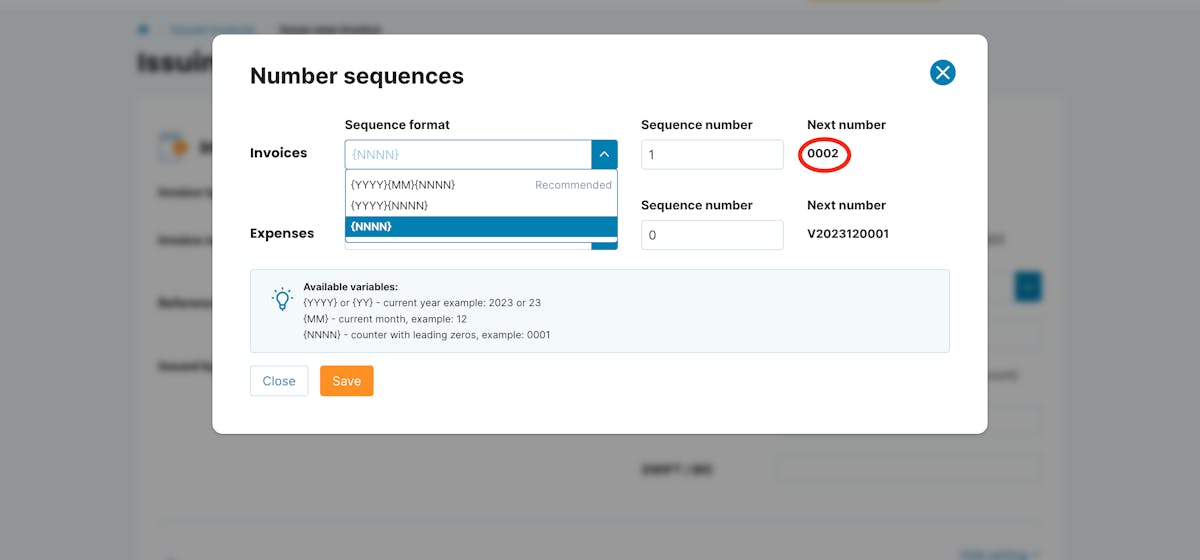
💡 Adjust the invoice number sequence in the Sequence Number column as needed when selecting any format.
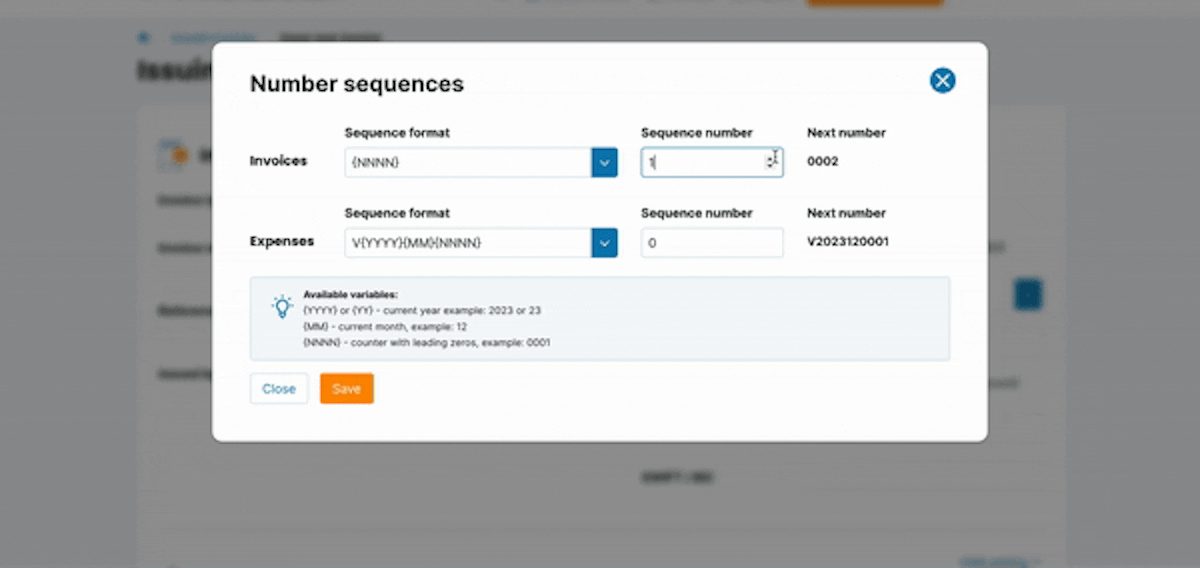
Creating a Personalized Numeric Sequences Format
If none of the predefined formats suit your requirements, effortlessly create your own using the aforementioned abbreviations.
- Example 1: {YYYY}/{NN}
This format generates an invoice/expense number indicating the year of issue, a slash, and the sequential number. The first invoice in 2023 will be labeled as 2023/01.
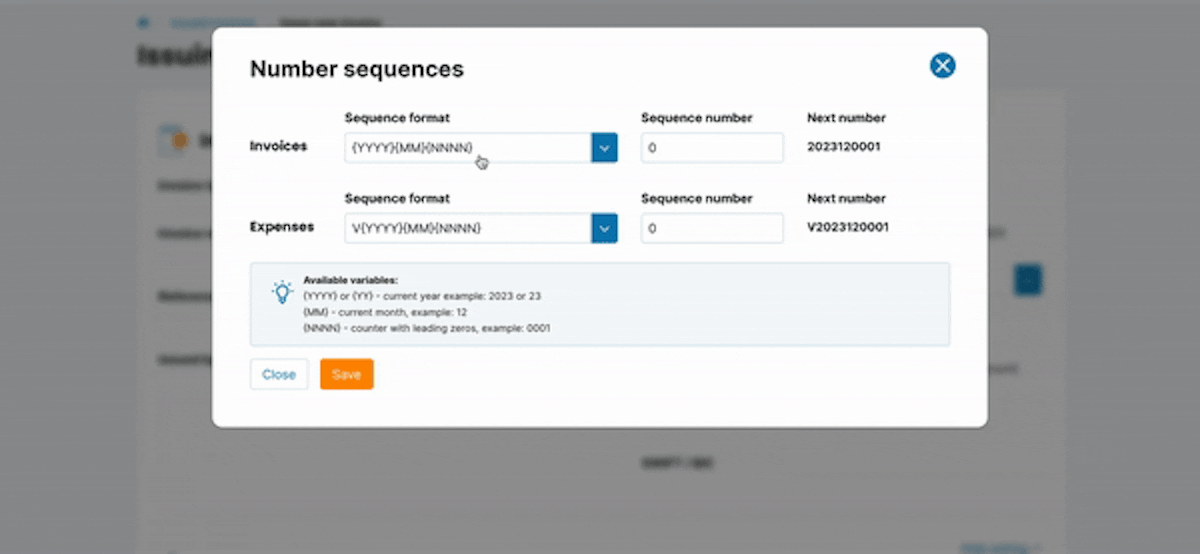
- Example 2: I{YYYY}/{MM}/{NN}
When crafting a numeric sequence, you can also incorporate text into the column. If you desire to include the designation "I" (invoice), simply input the text.
The initial issued invoice in December 2023 will be titled I2023/12/01.
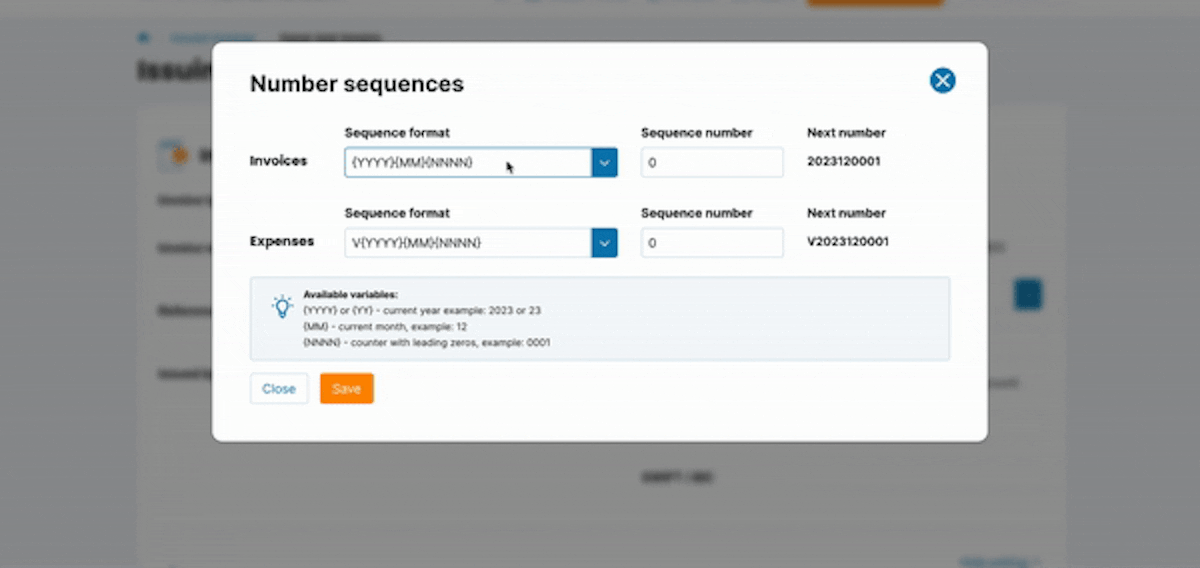
Saving the Configured Numeric Sequences Format
After adjusting the numbering format, simply select the Save option, and you can commence invoicing promptly!
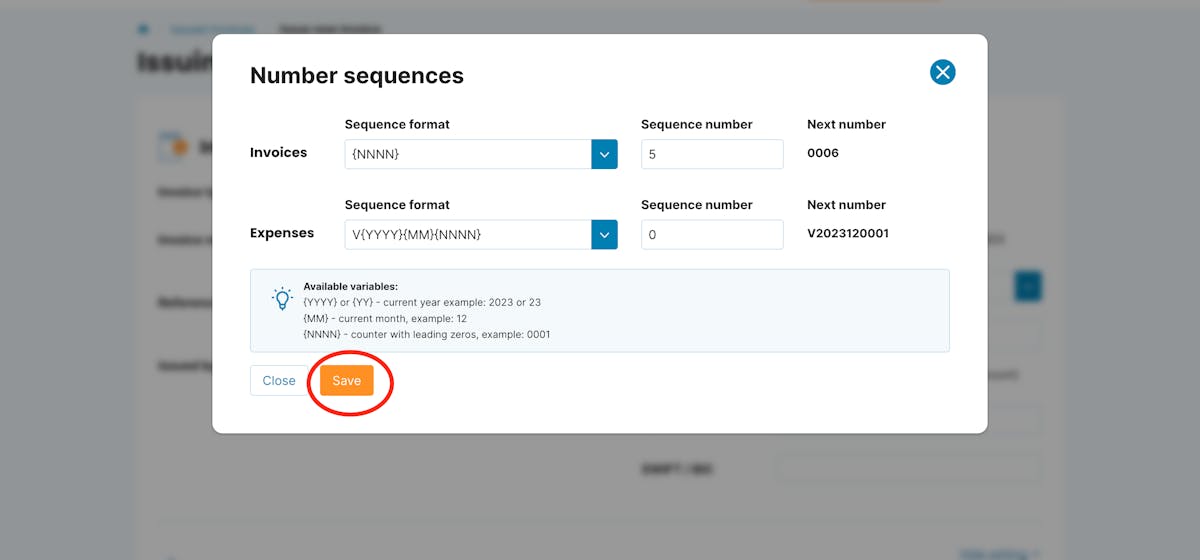
💡 MyInvoiceOnline.co.uk updates the year of invoice issuance/expense addition, and upon entering a new year, it will automatically initiate the use of the new numbering.
📩 Feel free to reach out to us at s[email protected] for additional queries or assistance with configuring numeric sequences. We're here to assist you!
