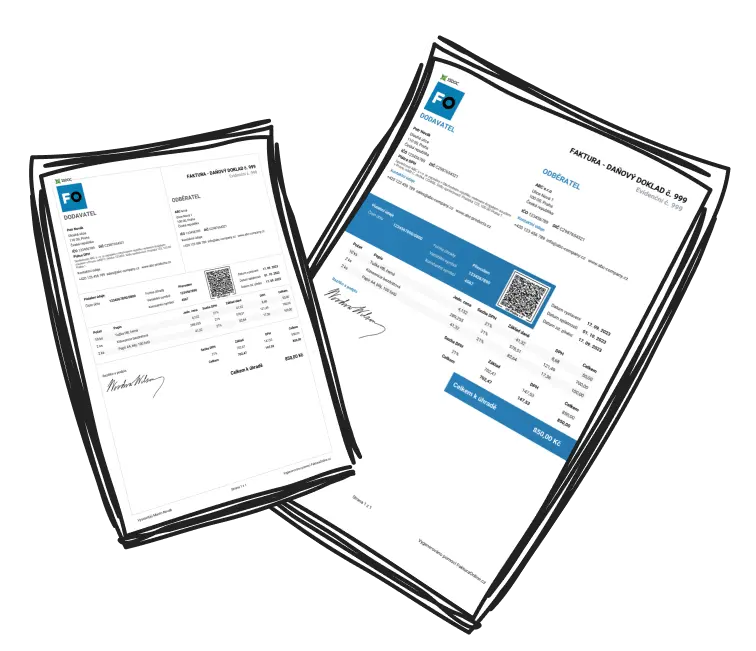Save MyInvoiceOnline.co.uk in your browser bookmarks and streamline your invoicing process within just two clicks! Keep all your billing tools within instant reach and simplify your workflow.
Keep MyInvoiceOnline.co.uk just one click away: How to save it in your browser bookmarks on Windows and macOS
Looking to make your invoicing tool instantly accessible? Bookmarking MyInvoiceOnline.co.uk is a simple way to get there faster every time. 📌
For Windows users
1. Launch your web browser
Open your usual web browser. Whether it’s Chrome, Firefox, Microsoft Edge, or another, navigate to MyInvoiceOnline.co.uk.
2. Create a bookmark
You’ve got two easy options to save the page:
Shortcut method: Press Ctrl + D on your keyboard. A pop-up will let you rename the bookmark and choose where to save it.
Via the menu: Click the star icon or head to the browser menu and select “Add to bookmarks”. You’ll also have the option to rename and organise it.
3. Saving the bookmark
After customizing the bookmark's name and choosing its location, confirm your choice by clicking Save, Add, or Done, depending on your browser. This quick process ensures MyInvoiceOnline.co.uk is always just a click away.
For MacOS users
Mac users can also bookmark MyInvoiceOnline.co.uk for quick and effortless access by following these steps:
1. Open your preferred browser
Launch Safari, Chrome, Firefox or any other browser you use on Mac, and head over to MyInvoiceOnline.co.uk
2. Add the site to bookmarks
There are two easy methods to bookmark MyInvoiceOnline.co.uk on MacOS:
Keyboard shortcut: Press Command (⌘) + D. You’ll be able to customise the name and pick a folder for it.
-
Manual method:
in Safari, click the Share icon and choose Add Bookmark.
-
in other browsers, look for a star icon or options menu and add the website to the bookmarks.

3. Confirm and save
Once you're satisfied with the bookmark's name and location, confirm by clicking Save, Add, or Done. That’s it! MyInvoiceOnline.co.uk is now easily reachable anytime you need it.

Quick reference: Bookmark shortcuts
💻 Windows: Ctrl + D
🍏 macOS: Command (⌘) + D
📱 Mobile: Long press on the link + “Add to Favorites”